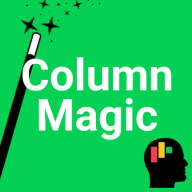
Column Magic
![]()
Approval Functions Setup Instructions
The Column Magic approval functions provide an easy-to-use workflow for controlling column change requests at the item level. The following describes the recipes and how to use them.
The Recipes
Approve
"When status changes to something, move value from column to column and clear the From column and change status to something else"
- From and To columns can be any of the following types but MUST be the same type: Date, Status, Number, Text, Long Text, People.
- The trigger status column and the change status column should usually be the same column but are not required to be.
Deny
"When status changes to something, clear column and set status to something"
- The clear column may be any column type EXCEPT the following: Name, Auto Number, Progress Tracking, Formula, Item ID, Creation Log, Last Updated.
- The trigger status column and the change status column should usually be the same column but are not required to be.
Approval workflow board setup How-To:
- Set column permissions to restrict column edit on the column you want to control.
- Add a column of the same type for "proposed" value (no edit restrictions).
- Add a status column "Approval" to control approval (with either edit or visibility column restrictions) including the labels: "Approved", "Denied", "N/A" (or similar).
- Add the "When status changes to something move value from column to column and clear the From column then set status to something else" recipe to the board.
- Set trigger status to "Approval" column and first "something" to "Approved".
- Set From column to your "proposed" column.
- Set To column to your controlled column.
- Set last status column to "Approval" and second "something" to "N/A".
- Add the "When status changes to something clear column and set status to something" recipe to the board.
- Set trigger status to "Approval" column and first "something" to "Denied".
- Set clear column to your "proposed" column.
- Set second status column to "Approval" and second "something" to "N/A".
- Optionally, create a board view that filters the Proposed column to display only items where it is not blank.
- When there is a value in the Proposed column, change the "Approve" status to "Approved" or "Denied" to accept or reject the proposed value.