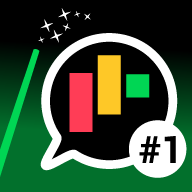
🪄Update Magic #1
![]()
Update Magic #1 is the ultimate UPDATES toolbox. A collection of powerful, easy-to-use recipes and automation action blocks that will give you the power to magically make your mondays better!
Update Magic #1's available functions:
- Write Update to Column
- Create Checklist Update
- Copy Updates To Connected Items
- Assign Update Creator
- Duplicate Item w/ Updates
- Set Status From Update Based On Creator Type
- Set Status From Update Based On Creator Type (Single)
- Set Status When Updates Contains Keywords
- Set Status If Update Has Files
- Set Status If Update Has Files (Single)
- Delete Update If Creator Is/Is Not A Guest
- Delete New Update
- Add Files in Update to Files Column as Links
- Add Files in Update to Files Column as References
All of these tools have corresponding recipes, just like the ones we're all used to using. Most of them, whenever possible, can also be activated as part of a custom automation.
Recipe & Action Block Details:
Below are complete descriptions of the app functions. Each function description contains:
- Function Name – The name of the function within Update Magic.
- [RECIPE TAG] – visible at the end of every recipe to make it easier to find.
- Brief description – The simple "what".
- Recipe Triggers – a list of the triggers available in the recipes.
- Special Feature Flags:
- ✅Available (or ❌Not) in custom automations.
- ⤵️Supports subitems
- ⚙️Must be added to boards by and account admin for full functionality
- ↗️Supports Connect Boards and/or Mirror Columns
- Function details – Specifics on what the function does and how to use it.
- Use Idea – One or two ways the function can be used in real life.
- Sparks Required – A description of how many Sparks are used when the function is called.
The Functions
Write Update to Column [COLUMN]
Write update text to a text column, overwriting, appending, prepending or defaulting to existing column text value.
- Recipe Triggers:
- When an update is created…
- Special Features:
- ✅Custom Automations
- Function Details:
- Supported column types are: Long Text, Text
- Remember, Long Text columns are limited to 2,000 characters; Text columns are limited to about a gazillion.
- Write method options:
Prepend – add the new update text to the top of existing text in the columns.
Append – add the new update text to the bottom of existing text in the column.
Overwrite – replace the existing text in the column with the new update text.
Default – save the new update text to the column only if it is currently empty.
- Use Idea: Easily see text of the first, last, or all update(s) by just hovering over the text column.
- 7 Sparks
Create Checklist Update [CHECKLIST]
Create an update containing Checklist(s).
- Recipe Triggers:
- When column changes…
- When status changes to something…
- Special Features:
- ✅Custom Automations
- ⤵️Subitem Support (when used with "When column changes…" trigger)
- Function Details:
- Similar to the built-in create update function.
- To create a checklist item, use "o " (letter "O", upper or lower case, followed by a space) at the very beginning of a line followed by desired text.
- Multiple checklists can be created in the same update. But the checklist status summary in the item name column will not correctly reflect all the items in the checklist.
- As an example this update text will create the update shown below:
Make sure to complete the following, in order:
o Call client at {item's Phone}
o Email {item's Manager} with details of call
o Email client at {item's Email} using "Thank You" template
- Use Idea: When a new item is added, create an update with the standard item tasks in a checklist.
- 15 Sparks
Copy Updates To Connected Items [COPY]
Copy updates to linked items.
- Recipe Triggers:
- When an update is created…
- Example Recipe: When an update is created copy update (not reply) to items linked in connect boards [COPY UPDATE✅]
- Special Features:
- ✅Custom Automations
- ↗️Connect Boards Support
- Function Details:
- Copying replies is not supported.
- Copies update to each linked item in the selected Connect Boards column.
- Update can be copied to up to 10 linked items.
- Use Idea: Use custom automations to combine "When an update is created…" with "and only if status is something…" to execute copy update only for items with a specific status.
- 2 Sparks when no links exist, 9 Sparks for first linked item + 2 Sparks for each additional linked item
Assign Update Creator [CREATOR]
Assigns the creator of an update to a people column.
- Recipe Triggers:
- When an update is created…
- Special Features:
- ✅Custom Automations
- Function Details:
- Supported FROM column types are: Country, Date, Dropdown, Email, Hour, Link, Location, Long Text, Numbers, People, Phone, Rating, Status, Text, Timeline, Week
- Use Idea: This is an easy way to quickly see WHO posted the last update to an item.
- 7 Sparks
Duplicate Item w/ Updates [DUPE ITEM]
Duplicate an item (or subitem) including updates, optionally without the
"(copy)" at the end.
- Recipe Triggers:
- When column changes…
- When status changes to something…
- Special Features:
- ✅Custom Automations
- ⤵️Subitem Support (when used with "When column changes…" trigger)
- Function Details:
- Just like you can do sitting at your desk… except without the "copy".
- Use Ideas: 1) Automatically duplicate the COMPLETE version of an item. 2) Use with custom automations to Duplicate an item with updates to another board.
- 8 Sparks
Set Status on Update Creator Type [CREATOR]
Set a status based on update creator Member/Guest type. If the creator is a member, set status to one label and if a guest, a different label.
- Recipe Triggers:
- When an update is created…
- Special Features:
- ❌NO Custom Automations
- Function Details:
- It does what it says.
- Use Idea: Use on shared boards to clearly identity if last update was from a guest.
- 7 Sparks
Set Status on Update Creator Type (Single) [CREATOR]
Set a status based on update creator Member/Guest type.
- Recipe Triggers:
- When an update is created…
- Special Features:
- ❌NO Custom Automations
- Function Details:
- Easy-Peasy.
- Use Idea: Can be combined with "When status column changes…" trigger using custom automations to notify, email, create an item, etc.
- 7 Sparks
Set Status on Update Keywords [KEYWORDS]
Set status on keywords found in update.
- Recipe Triggers:
- When an update is created…
- Special Features:
- ❌NO Custom Automations
- Function Details:
- Can be used to check for action words, triggers, status updates, profanity, etc.
- To use it, simply list your words (or phrases) separated by commas (or newline) when configuring the recipe.
- Capitalization is ignored.
- Words/phrases a.k.a "Keywords" can contain letters, numbers, internal spaces and the characters ~ ! @ # < >
- Keywords that contain invalid characters will be skipped.
- Words will be searched for using "word boundaries". That is, if one of the find words is pizza, is WOULD be found in the text "I like pizza. Do you?"; it would NOT be found in "pizzapizzapizza". Specifically, to be found, words in the text must be separated by: start of text, end of text, or a word boundary character (space, line feed, "." (period), "," (comma), ";" (semicolon), etc.).
- Use Idea: Consider creating custom "action" words like: "!new", ">new" or "~update". These can then be used with custom automations to create a new item, subitem, update or…
- 11 Sparks
Set Status If Update Has Files [FILES]
Set status on files attached to update.
- Recipe Triggers:
- When an update is created…
- Special Features:
- ❌NO Custom Automations
- Function Details:
- Changes status value based on whether update contains attached files.
- Ability to include or exclude inline images from emailed updates.
- Use Ideas: Combine with "When status changes to something…" to send a notification when an updated contains attached files and move it to a "Has Files" group to be acted on.
- 7 Sparks
Set Status If Update Has Files (Single) [FILES]
Set status on files attached to update.
- Recipe Triggers:
- When an update is created…
- Special Features:
- ❌NO Custom Automations
- Function Details:
- Changes status value update contains attached files.
- Ability to include or exclude inline images from emailed updates.
- Use Ideas: Use to set status indicating the updates have files (the status will not be changed if the next update does not have files).
- 7 Sparks
Delete Update If Creator Is/Not a Guest [DELETE]
Set a status based on update creator Member/Guest type.
- Recipe Triggers:
- When an update is created…
- Special Features:
- ✅Custom Automations
- ⚙️Requires Admin User
- Function Details:
- Effectively stops guests (or members) from creating new updates on a board.
- To delete updates, this recipe must be installed by an admin user. Otherwise the only updates that can be deleted are those created by the installer… and why would you want that?
- It does NOT remove already existing updates from a board.
- Use Ideas: Get really fancy and use a custom automation to notify someone has tried to add an update while deleting it
- 7 Sparks
Delete New Update [DELETE]
Delete all new updates.
- Recipe Triggers:
- When an update is created…
- Special Features:
- ✅Custom Automations
- ⚙️Requires Admin User
- Function Details:
- Effectively stops anyone from creating new updates on a board.
- To delete updates, this recipe must be installed by an admin user. Otherwise the only updates that can be deleted are those created by the installer. If it doesn't work, you might want to have someone else install it.
- It does NOT remove already existing updates from a board.
- Use Idea: 1) Use in a custom automation with "Copy Updates To Connected Items" to transfer the update to another board before deleting it.
- 5 Sparks
!!! IMPORTANT: File Links & References
Adding update files to a Files column using Links & References
monday does not currently offer a way to duplicate files using the API without downloading and re-uploading the file. Nor can multiple references to the same file be manipulated in such a way as to treat each reference separately from the file; that is, currently, if one of the references is deleted, then the file is deleted and any other references will now be broken.
Despite these limitations, the need to easily access update files in the Files columns exists. To this end, we offer the recipes below.
Using Links:
When added as "links" a file will show in the Files column using the secured download URL, with the linked file icon: ![]()
* Clicking on the icon will immediately download the file. There is no way to override this behavior.
* Deleting the link will delete only the link itself, the file and any other links or references will remain intact.
Using References:
When added as "references" a file will show in the Files column with the icon/image associated with that file as though it were uploading using the upload "from computer" method.
* Clicking on the icon will have the same behavior as other upload files of this type, opening the file in the monday file popup window.
*** IMPORTANT: Deleting the reference will also delete the file itself and any other existing links or references to that file will be broken, the same a link is broken when this referenced item is delete or not accessable.
If demand is sufficient, we will provide copy capabilities using the download/upload method.
Add Files in Update to Column as Links [FILES]
Adds files found in update to files column as LINKS.
- Recipe Triggers:
- When an update is created…
- Special Features:
- ✅Custom Automations
- Function Details:
- Creates LINKS in a files column to download files attached to updates.
- Please note the information above in "!!! IMPORTANT: File Links & References"
- Use Ideas: Now, downloading files from updates as easy as clicking on them from a file's column.
- 9 Sparks
Add Files in Update to Column as References [FILES]
Adds files found in update to files column as REFERENCES.
- Recipe Triggers:
- When an update is created…
- Special Features:
- ✅Custom Automations
- Function Details:
- Creates REFERENCES to an updates files in a file column.
- Please note the information above in "!!! IMPORTANT: File Links & References"
- Use Ideas: Open files from an item's updates from it's files column.
- 9 Sparks
