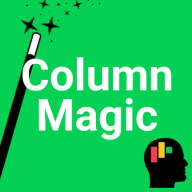🪄Column Magic✨

Column Magic is the ultimate columns toolbox. A collection of powerful, easy-to-use recipes and automation action blocks that will give you the power to magically make your mondays better!
Here's a quick look at the available functions:
All of these tools have corresponding recipes, just like the ones we're all used to using. Most of them, whenever possible, can also be activated as part of a custom automation.
Click "– More –" below to schedule a demo, access the installation link, read how to add recipes and action blocks to your boards or get details on how the function documentation is formatted.
-- More --
Click Here to Get Started Now for Free
How to Add these functions to a Board – using the included recipes
- Click on Integrate in the upper right-hand corner of your board. Then click Add new integration.
- Scroll to the bottom or search for Column Magic and select it.
- Select and configure the desired recipe.
How to Add to a Board – with custom automations (action blocks)
- Click on Automate in the upper right-hand corner of your board. Then click Add new automation.
- Click on Create Custom Automation.
- Select and configure the desired trigger and controls.
- Click on Then do this.
- Click on More options at the bottom OR start typing the name of the desired action block in the search box.
- Select and configure the desired action (and add additional actions as needed).
- When finished, click Create Automation.
Quick Tip – After you have created a custom automation, if you decide that you need to change it, here's a trick. There currently is no way to directly edit an existing custom automation… But, if you click the three dots in the upper right, you can DUPLICATE it.
This will take you into the editor where you can now make changes! Just be sure to turn off or delete the original before you leave.
Recipe & Action Block Details:
Below are complete descriptions of the app functions. Each function description contains:
- Function Name – The name of the function within Column Magic.
- [Recipe Tag] – visible at the end of every recipe to make it easier to find.
- (Feature Group) – Column Magic recipes are separated into 3 Feature Groups: (Main), (Copy) & (Required) to help make finding the correct recipe easier.
- Brief description – The simple "what does it do".
- Recipe Triggers – a list of the triggers available in the recipes.
- Special Feature Flags:
- ✅Available (or ❌Not) in custom automations.
- ⤵️(
 in monday) Supports subitems
in monday) Supports subitems
- ↗️(
 in monday) Supports Connect Boards and/or Mirror Columns
in monday) Supports Connect Boards and/or Mirror Columns
- Function details – Specifics on what the function does and how to use it.
- Use Idea – One or two ways the function can be used.
- Ops Required – A description of how many Ops are used when the function is called.
The Functions
Copy Local Column [LOCAL COPY] (Copy)
Copies the value of one LOCAL (standard) column to another column, including to a mirror column.
-- More --
- Recipe Triggers:
- When status changes to something…
- When date arrives…
- When column changes…
- When button clicked…
- Special Features:
- ❌NO Custom Automations
- ↗️Supports copy to Mirror Columns
- Function Details:
- Supported FROM column types are: Checkbox, Country, Connect Boards, Date, Dropdown, Email, Hour, Link, Location, Long Text, Numbers, People, Phone, Rating, Status, Text, Timeline, Week
- Values can be copied to a column of the same type (except Connect Boards), including MIRROR columns that are mirroring a column of the same type.
- Values can now be copied to the item name. The maximum length of a name is 255 characters. If the value to be written is over 255 characters, only the first 255 characters will be written. If the value to be written is null (blank) the item name will not be changed.
- Values can also be copied to a Text or Long Text column, including a mirrored Text or Long Text column.
- In spite of the naming, Text columns can contain WAY more text than Long Text columns. When copying a Text column to a Long Text column, if the Text column contains more that 2,000 characters, only the first 2,000 characters will be copied.
- When using mirror columns, only the first mirrored item will be updated.
- Subitems are not currently supported.
- Use Ideas: 1) Copy a value to another board through a mirror column. 2) Save last month's sales before clearing this month.
- 1 Op
Copy Mirror Column [MIRROR COPY] (Copy)
Copies the value of a MIRROR column to another column, including to another mirror column.
-- More --
- Recipe Triggers:
- When status changes to something…
- When date arrives…
- When column changes…
- When button clicked…
- Special Features:
- ❌NO Custom Automations
- ⤵️Supports copying between subitem columns ONLY when used with "When column changes…" or when copying from summarized-subitem-column type mirrors.
- ↗️Supports copying from/to Mirror Columns
- Function Details:
- Supported FROM mirror column types are: Country, Date, Dropdown, Email, Hour, Link, Location, Long Text, Number, People, Phone, Rating, Status, Text, Timeline, Week.
- Note – Mirrors of Mirrors are not supported… yet.
- Values can be copied to a column of the same type, including another MIRROR column that is mirroring a column of the same type.
- Values can now be copied to the item name. The maximum length of a name is 255 characters. If the value to be written is over 255 characters, only the first 255 characters will be written. If the value to be written is null (blank) the item name will not be changed.
- Values can also be copied to a Text or Long Text column, including a mirrored Text or Long Text column.
- In spite of the naming, Text columns can contain WAY more text than Long Text columns. When copying a Text column to a Long Text column, if the Text column contains more that 2,000 characters, only the first 2,000 characters will be copied.
- For Number columns: When copying to another number column, the mirror column value that is copied is the summarized value using the summarization method specified for the mirror column. When copying to a text or long-text column, the entire list of linked values, comma separated, are copied to the TO column.
- For all mirror columns EXCEPT Number columns, If the mirror column's corresponding connect boards column is linked to more than one item, only the value for the first linked item will be copied or updated. Best used when connecting one item on one board.
- Use Ideas: Copy a value to from one board to a second board triggered by an event on a third board. Crazy, right?!
- 1 Op
Copy Special Column [SPECIAL COPY] (Copy)
Copies the value of a special column to another column, including to a mirror column.
-- More --
- Recipe Triggers:
- When item is created…
- When status changes to something…
- When column changes…
- When date arrives…
- When button clicked…
- Special Features:
- ⤵️Supports subitems when used with "When column changes…"
- ↗️Supports copy to Mirror Columns
- Function Details:
- Supported FROM special columns are: Item Name and Item ID
- Supported TO column types for Item Name are: Item Name, Long Text, Text
- Supported TO column types for Item ID are: Item Name, Long Text, Number, Text
- Subitems: When the trigger is a subitem column, the FROM and TO columns must also be a subitem columns.
- If the mirror column's corresponding connect boards column is linked to more than one item, only the value for the first linked item will be updated. Best used when connecting one item on one board.
- Use Ideas: When a status changes on one board, match the change to a status on another board.
- 1 Op
Copy Trigger Column [TRIGGER COPY] (Copy)
Copies the value of the trigger column to another column, including to a mirror column.
-- More --
- Recipe Triggers:
- Special Features:
- ✅Custom Automations
- ⤵️Supports subitems when used with "When column changes…"
- ↗️Supports copy to Mirror Columns
- Function Details:
- Supported TRIGGER/FROM column types are: Checkbox, Country, Date, Dropdown, Email, Hour, Link, Location, Long Text, Numbers, People, Phone, Rating, Status, Text, Timeline, Week
- Values can be copied to a column of the same type, including another MIRROR column that is mirroring a column of the same type.
- Values can now be copied to the item name column. The maximum length of a name is 255 characters. If the value to be written is over 255 characters, only the first 255 characters will be written. If the value to be written is null (blank) the item name will not be changed.
- Values can also be copied to a Text or Long Text column.
- In spite of the naming, Text columns can contain WAY more text than Long Text columns. When copying a Text column to a Long Text column, if the Text column contains more that 2,000 characters, only the first 2,000 characters will be copied.
- Subitems: When the trigger is a subitem column, the TO column must also be a subitem column.
- If the mirror column's corresponding connect boards column is linked to more than one item, only the value for the first linked item will be copied or updated. Best used when connecting one item on one board.
- Use Ideas: When a status changes on one board, match the change to a status on another board.
- 1 Op
Clear Mirror [CLEAR MIRROR] (Main)
Clear any column that can be cleared including MIRROR columns.
-- More --
- Recipe Triggers:
- When status changes to something…
- When date arrives…
- When column changes…
- When button clicked…
- Special Features:
- ❌NO Custom Automations
- ↗️Supports Mirror Columns
- Function Details:
- Will clear any column type EXCEPT the ones that can't be cleared (Name, Auto Number, Progress Tracking, Formula, Item ID, Creation Log, Last Updated).
- For mirror columns, if there is more than 1 connected item, only the value for the first connected item will be cleared.
- Use Idea: Use events on one board to reset items on another board for next cycle on recurring tasks… Or to activate an automation over there.
- 1 Op
Build Text to Name [BUILD NAME] (Text Builder)
Creates text from combined text and column values and writes it to the item name.
-- More --
- Recipe Triggers:
- When status changes to something…
- When column changes…
- When button clicked…
- Special Features:
- ✅ Custom Automations
- ⤵️Supports writing to a subitem name ONLY when used with "When column changes…" triggered by a subitem column.
- Function Details:
- Use the message box to add text and columns to create the desired text to write to the item name.
- All fields available in the message box are supported including column types: Checkbox, Country, Date, Dropdown, Email, Hour, Link, Location, Long Text, Mirrors (and mirrors of mirrors), Numbers, People, Phone, Rating, Status, Text, Timeline, Week
- Use Idea: Dynamically construct the item name when items are created using forms.
- 1 Op
Build Text to Name [BUILD NAME DATE] (Text Builder)
Creates text from combined text and column values and writes it to the item name.
-- More --
- Recipe Triggers:
- When status changes to something…
- When column changes…
- When button clicked…
- Special Features:
- ✅ Custom Automations
- ⤵️Supports writing to a subitem name ONLY when used with "When column changes…" triggered by a subitem column.
- Function Details:
- Use the message box to add text and columns to create the desired text to write to the item name.
- All fields available in the message box are supported including column types: Checkbox, Country, Date, Dropdown, Email, Hour, Link, Location, Long Text, Mirrors (and mirrors of mirrors), Numbers, People, Phone, Rating, Status, Text, Timeline, Week
- Use Idea: Dynamically construct the item name when items are created using forms.
- 1 Op
Build Text to Column [BUILD COLUMN] (Text Builder)
Creates text from combined text and column values and writes it to the selected column.
-- More --
- Recipe Triggers:
- When status changes to something…
- When column changes…
- When button clicked…
- Special Features:
- ✅ Custom Automations
- ⤵️Supports writing to a subitem column ONLY when used with "When column changes…" triggered by a subitem column.
- Function Details:
- Use the message box to add text and columns to create the desired text to write to the text column.
- All fields available in the message box are supported including column types: Checkbox, Country, Date, Dropdown, Email, Hour, Link, Location, Long Text, Mirrors (and mirrors of mirrors), Numbers, People, Phone, Rating, Status, Text, Timeline, Week
- Use Idea: Copy mirrors to text columns where mirrors are not supported.
- 1 Op
Build Text to Link [BUILD LINK] (Text Builder)
Creates hyperlink URL and text from combined text and column values and writes it to the selected link column.
-- More --
- Recipe Triggers:
- When item created…
- When item name changes…
- When status changes to something…
- When column changes…
- When button clicked…
- Special Features:
- Function Details:
- Build the URL and Link text by using text and columns in the message boxes to create the desired text to write to the link column.
- The URL protocall, e.g., "https://" is not automatically added. It should be included explicitly if needed.
- All fields available in the message box are supported including column types: Checkbox, Country, Date, Dropdown, Email, Hour, Link, Location, Long Text, Mirrors (and mirrors of mirrors), Numbers, People, Phone, Rating, Status, Text, Timeline, Week
- Use Idea: Create dynamic URL link composed of column values.
- 1 Op
Simple math [MATH] (Main)
Performs a simple calculation with two number columns and stores the result.
-- More --
- Recipe Triggers:
- When status changes to something…
- Special Features:
- Function Details:
- Available operations: add, subtract, multiply, divide, power and modulo (remainder)
- Result can be stored in number, text and long text columns.
- Result can be stored in one of the source columns.
- Use Idea: Calculate the price of an item based on markup percent.
- 2 Ops
Better math [MATH] (Main)
Performs calculation with any number of number columns and stores the result.
-- More --
- Recipe Triggers:
- When status changes to something…
- Special Features:
- ✅Custom Automations
- ↗️Supports Mirror Columns in formula text
- Function Details:
- Use message box to enter your formula text.
- Supported operators:
- + (Add)
- – (Subtract)
- * (Multiply)
- / (Divide)
- ! (Factorial)
- ^ (Power)
- mod (Modulo, aka Remainder)
- ( ) (grouping & order of operations override)
- Supported functions:
NOTE: all function references are case sensitive. Generally, must be in lower case.
- abs(x) – Calculate the absolute value of x.
- ceil(x) – Round x towards plus infinity.
- fix(x) – Round x towards zero.
- floor(x) – Round x minus infinity.
- lcm(a, b) – Calculate the least common multiple for a and b.
- lcm(a, b, c …) – Calculate the least common multiple for all values a, b, c….
- max(a, b, c, …) – Returns the maximum value of all values a, b, c….
- min(a, b, c, …) – Returns the minimum value of all values a, b, c….
- round(x [, n]) – Round x towards the nearest integer. If n is given, round x to nearest number of n decimal places.
- sign(x) – Compute the sign of x.
- sqrt(x) – Calculate the square root of x.
- sum(a, b, c, …) – Returns the sum of all values a, b, c….
- xgcd(a, b) – Calculate the extended greatest common divisor for a and b.
- When an error is encountered: If the result column is numeric, a null (blank) value will be returned. If the result column is text, the expression, as evaluated, will be returned with the error as possilbe. This can be very helpful when working to determine the cause of an error.
- Use Ideas:
- round(({item's Sales} – {item's Cost}) / {item's Sales} * 100, 1)
- max({item's Price 1}, {item's Price 2}, {item's Price 3})
- 2 Ops
Set Status on Required Columns [STATUS REQUIRED] (Required)
Sets a status based the existence of values in required columns.
-- More --
- Recipe Triggers:
- When status changes to something…
- When button clicked…
- When any column changes…
- When column changes…
- When an item is created…
- When date arrives…
- Special Features:
- ❌NO Custom Automations
- ↗️Supports Mirrors (and Connect Boards entered manually)
- Function Details:
- Supports any column type.
- To use, select the columns to be checked in the message box. Any extraneous values are ignored. So, if you want to separate columns by commas, semicolons or nothing at all, go for it! You can even add notes or comments.
For example the following message texts will all set {item's Status}, {item's Date}, {item's People} as required fields:
- "{item's Status}{item's Date}{item's People}"
- "the following columns are required:
{item's Status}
{item's Date}
{item's People}"
- "{item's Status}, {item's Date} and {item's People}"
- Connect Boards columns cannot be selected directly in the message box. To include a Connect Boards column manually key the column reference using one of the following formats:
- {pulse.columnId}: for example, if the column id is "connect_boards" use "{pulse.connect_boards}"
- {item's Column-Title}: for example, if the column title (heading) is "Main Customer Link" use "{item's Main Customer Link}"
- NOTE: To verify that the Connect Boards column was accepted correctly, reopen the message box. Regardless of the format used, if the column now displays in the format {item's ….} all is good… if it now reads {pulse. ….} there was an error and it must be reentered to function as desired.
- Use Idea: Sleep soundly knowing required columns are now covered.
- 1 Op
Create Update for Required Columns [UPDATE REQUIRED] (Required)
Create an update based the existence of values in required columns.
-- More --
- Recipe Triggers:
- When status changes to something…
- When date arrives…
- When column changes…
- Special Features:
- ✅Custom Automations
- ↗️Supports Mirrors (and Connect Boards entered manually)
- Function Details:
- Supports any column type.
- To use, select the columns to be checked in the message box. Any extraneous values are ignored. So, if you want to separate columns by commas, semicolons or nothing at all, go for it! You can even add notes or comments.
For example the following message texts will all set {item's Status}, {item's Date}, {item's People} as required fields:
- "{item's Status}{item's Date}{item's People}"
- "the following columns are required:
{item's Status}
{item's Date}
{item's People}"
- "{item's Status}, {item's Date} and {item's People}"
- Connect Boards columns cannot be selected directly in the message box. To include a Connect Boards column manually key the column reference using one of the following formats:
- {pulse.columnId}: for example, if the column id is "connect_boards" use "{pulse.connect_boards}"
- {item's Column-Title}: for example, if the column title (heading) is "Main Customer Link" use "{item's Main Customer Link}"
- NOTE: To verify that the Connect Boards column was accepted correctly, reopen the message box. Regardless of the format used, if the column now displays in the format {item's ….} all is good… if it now reads {pulse. ….} there was an error and it must be reentered to function as desired.
- Use Idea: Wake refreshed having slept soundly knowing required columns are now covered.
- 1 Op
Push Date (keeping time) [PUSH DATE] (Main)
Push a date by some amount of time keeping the time component.
-- More --
- Recipe Triggers:
- When status changes to something…
- When date arrives…
- Special Features:
- Function Details:
- Dates can be pushed by days, business days, weeks, months; also, by hours or minutes.
- When the date column to be pushed is empty, the CURRENT date & time will be used.
- Use Idea: Move a standing meeting to the next week (at the same time) with a button click.
- 1 Op
Expand Team to People Column [EXPAND TEAM] (Main)
Expands all individual team members into a people column.
-- More --
- Recipe Triggers:
- When column changes…
- When status changes to something…
- Special Features:
- Function Details:
- Can expand multiple teams from the same column
- Can be used to expand teams into the same column where the team(s) exists.
- Can add to or replace current assignees in the people column.
- To add members, use "Add assignee" in recipe.
- To replace members, use "Assign (replace)" in recipe.
- After expansion, any duplicate assignees will be reduced to a single occurrence.
- Use Idea: Use dynamic filters with teams by expanding your team(s) to a people column then add a filter (using advanced filters): "{people column} is Me (dynamic)"
- 2 Ops
Remove Copy, Re: & Fw: from Name [REMOVE COPY] (Main)
Removes the "(copy)" added to the item name when duplicates.
-- More --
- Recipe Triggers:
- Special Features:
- Function Details:
- Removes "(copy)" from the end of the name of duplicated items.
- Removes "FW:/Fwd:/RE:" from the beginning of the name for items created by forwarded emails.
- Use Idea: Smile… every time you copy an item.
- 1 Op
Assign Acting User [ACTING USER] (Main)
Assigns the user that triggered an event to a people column.
-- More --
- Recipe Triggers:
- When button clicked…
- When status changes to something…
- Special Features:
- Function Details:
- Can be used with Button click, Status change, Column change and other item-specific triggers via custom automations.
- Use Ideas: 1) Assign item on button click. 2) Give visibility to "who last changed this column".
- 1 Op
Copy Group Name [GROUP NAME] (Copy)
Copy item's group name to a column, appending, prepending or overwriting.
-- More --
- Recipe Triggers:
- When button clicked…
- When status changes to something…
- Special Features:
- Function Details:
- Can be used with Button click, Status change, Column change and other item-specific triggers via custom automations.
- Can copy the group name to Dropdown, Long Text, Status and Text column types.
- When appending or prepending group name to a Text or Long Text column, ", " (comma space) will be used as a delimiter.
- When copying the group name to a dropdown column, no change will be written if the current group name label already exists in the column value.
- When copying the group name to a status column, the method will be ignored.
- Use Idea: Track the progression of an item through board groups.
- 2 Ops
Copy Board Name [BOARD NAME] (Copy)
Copy item's board name to a column, appending, prepending or overwriting.
-- More --
- Recipe Triggers:
- When button clicked…
- When status changes to something…
- Special Features:
- Function Details:
- Can be used with Button click, Status change, Column change and other item-specific triggers via custom automations.
- Can copy the group name to Dropdown, Long Text, Status and Text column types.
- When appending or prepending group name to a Text or Long Text column, ", " (comma space) will be used as a delimiter.
- When copying the group name to a status column, the method will be ignored.
- Use Idea: Let us know how your company is using this!
- 1 Op
Set Status on File Activity (upload/delete) [FILES] (Main)
Sets a status column value according to the last activity in a file column.
-- More --
- Recipe Triggers:
- Special Features:
- Function Details:
- Sets a status based on last activity (add or delete) in a file column
- Use Idea: I use this on my video board in combination with "When status changes notify someone" to alert my video editor when I upload a file.
- 1 Op
Find Words in Text [KEYWORDS] (Main)
Find specific word(s) in a Text Column and set status with results.
-- More --
- Recipe Triggers:
- When status changes to something…
- When column changes…
- When an item is created…
- Special Features:
- Function Details:
- Can be used to check for action words, triggers, status updates, profanity, etc.
- To use it, simply list your words (or phrases) separated by commas (or newline) when configuring the recipe.
- Capitalization is ignored.
- Words will be searched for using "word boundaries". That is, if one of the find words is pizza, is WOULD be found in the text "I like pizza. Do you?"; it would NOT be found in "pizzapizzapizza". Specifically, to be found, words in the text must be separated by: start of text, end of text, or a word boundary character (space, line feed, "." (period), "," (comma), ";" (semicolon), etc.)
- Use Idea: Trigger event based on words in text.
- 2 Ops
Remove Words from Text [KEYWORDS] (Main)
Find specific word(s) in a Text Column and REMOVE all that are found.
-- More --
- Recipe Triggers:
- When status changes to something…
- When column changes…
- Special Features:
- Function Details:
- Can be used to redact names, proprietary words and phrases, profanity, etc.
- To use it, simply list your words (or phrases) separated by commas (or newline) when configuring the recipe.
- Words found with me replaced by "****".
- Capitalization is ignored.
- Words will be searched for using "word boundaries". That is, if one of the find words is pizza, is WOULD be found in the text "I like pizza. Do you?"; it would NOT be found in "pizzapizzapizza". Specifically, to be found, words in the text must be separated by: start of text, end of text, or a word boundary character (space, line feed, "." (period), "," (comma), ";" (semicolon), etc.)
- Use Idea: Not everyone needs this. But for those that do, now you have it!
- 1 Op
The Approval Recipes:
Provide an easy-to-use workflow for controlling column change requests at the item level. The following describes the recipes and how to use them:
-- More --
Click here for detailed board setup instructions: Approvals How-To
Approve [APPROVE] (Main)
Approves proposed value change by moving PROPOSED to LIVE, clearing PROPOSED and resetting the approval status.
- Recipe Triggers:
- When status changes to something…
- When button clicked…
- Special Features:
- Function Details:
- Proposed and Live columns can be any of the following types but MUST be the same type: Date, Dropdown, Email, Link, Location, Long Text, Numbers, People, Phone, Text, Timeline.
- The trigger status column and the change status column should usually be the same column but are not required to be.
- 1 Op
Deny [DENY] (Main)
Denys proposed value change by clearing PROPOSED and resetting the approval status.
- Recipe Triggers:
- When status changes to something…
- When button clicked…
- Special Features:
- Function Details:
- Proposed and Live columns can be any of the following types but MUST be the same type: Date, Dropdown, Email, Link, Location, Long Text, Numbers, People, Phone, Text, Timeline.
- The trigger status column and the change status column should usually be the same column but are not required to be.
- 1 Op
Column Magic Change Log
Change – 2023/10/18
Change from Sparks to Ops & Reduce Cost
Sparks were converted to Ops and many functions were reduced in cost.
.
Added – 2023/2/4
Build Text to Link added
Creates hyperlink URL and text from combined text and column values and writes it to the selected link column.
.
Improved – 2023/1/21
Push Date (keeping time) changed
1) Pushing empty dates will now push from CURRENT date & time.
2) Sparks used reduced.
When the date to be pushed is empty, the CURRENT date & time will be used.
Added – 2022/10/20
Sparks & Tiers Board Template added
Now a board can be created with this template that will provide visibility and control of Monday Man Apps' Sparks.
.
Added – 2022/10/20
New Copy Special Columns recipes give access to Item Name and Item ID columns
These recipes allow copying of the Item Name and Item ID columns to suitable columns.
.
Improved – 2022/10/20
Copy recipes can now copy to the Item Name
Copy function now allow copying to the Item Name.
.
Improved – 2022/10/20
Copy & clear of Checkbox columns added
These recipes allow copying and clearing of Checkbox columns.
.
Improved – 2022/10/20
Copy from Mirror and copy to suitable column selections now show column type
These recipes allow copying of the Item Name and Item ID columns to suitable columns.
.
Improved – 2022/10/20
Improved performance and error messaging in recipe column selections
.
.
Improved
Mirrored Number columns are now summarized when copied to another number column
When copying from mirrored Number columns to another number column (mirror or local), the value that is copied is the summarized value using the summarization method specified for the mirror column.
.